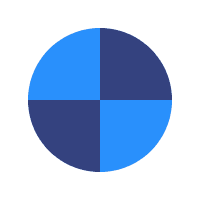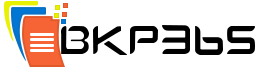Why the Files in the Pending List Do Not Get Uploaded?
After running a backup, you might notice that some files have not got backed up and still in the Pending list. This is related to one or more of the following reasons:
THE PENDING FILES ARE BLOCK LEVEL FILES
By default, BKP365 Connect will upload the Block Level files once every 24 hours, so all you need to do is to give BKP365 Connect some more time, and those files in the Pending list will be uploaded.
THE PENDING FILES HAVE PATHS WITH MORE THAN 255 CHARACTERS
Due to the OS limitation, BKP365 Connect cannot backup such files. You will need to find a way to shorten their path. Those files will be moved out of the Pending list and added to the Skipped Files list.
FAILED TO COPY
This occurs if BKP365 Connect fails to copy the files to the cache folder to prepare them before the upload. To solve this problem:
- Check the Volume Shadow Copy Service (VSS): BKP365 uses this service to back up opened and locked files, so check if this service is running on your machine, or if it needs repairing, follow the steps here.
If this file is always open or in use by other programs, you can add its extension to the VSS extensions list under the Settings of BKP365 Connect desktop software (Learn more). This will force using the VSS service on these files each time they get backed up. - Check the free space on the drive that holds the cache folder: For more information, click here.
- Make sure that you have full permissions or at least the read permission on the file, folder or directory that you want to back up. This article explains how to do that.
- If the file in the list is stored on a network or external drive, make sure that this drive is connected and accessible and the file is not used by any other process at that time as these files will not be copied by VSS.
FAILED TO UPLOAD
Files might stay in the Pending list if there is a problem in uploading them. This can be fixed by doing the following:
- Check your Internet connection and if you have set any special rules on your router that might be preventing BKP365 Connect from uploading files.
- Check your firewall and exclude BKP365 Connect directories from being scanned by your anti-virus. You can find in this article the steps to do that.
Finally, keep in mind that on each run, BKP365 Connect will try again to re-upload these files. However, if the problem still persists, please contact us at support@bkp365.com