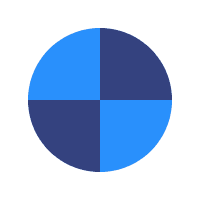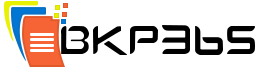How To Use BKP365
Once you are done signing up for BKP365 Connect, here is what to do in order to start backing up your valuable data to the BKP365 Connect Cloud:
- Download the BKP365 Connect setup file on your machine. The Installation Files are available after you login to your account on https://connect.bkp365.com/
- Run the downloaded setup file in order to start with the installation wizard.
- Once the installation is complete a Sign In window will be opened. Enter your BKP365 Connect login credentials.
- Select the data that you want to back up by clicking on either of the two tabs (Smart Selection and My Computer) → Click the Next button.
- Specify your preferred backup settings, and click the Next button. Below are the settings that you can set:
- Run on Schedule.
- Security Options: You can change it to either Use BKP365 Connect internal encryption password, or to Use your own password
- Enable/disable the Bandwidth Throttling option
- Hybrid+
When you are done, BKP365 Connect software will be uploading your selected data, and you can access this data by logging into your BKP365 Connect online account.